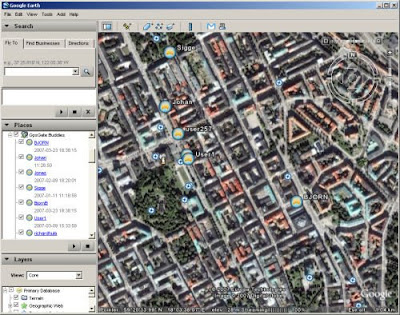
This guide shows you how to view one or more remote vehicles or persons in Google Earth in real time!
The moving person, let's call him - Person A, needs a mobile phone, a Pocket PC, laptop with a GPS and Internet connection that supports GpsGate.com (You find a list at GpsGate.com).
The viewing person, let's call him - Person B, needs a Windows PC with Google Earth installed. Note! In GpsGate 2.5 build 175 and later can you see your whole buddy list in Google Earth!
GpsGate.com
Both persons needs to create an account by GpsGate.com and invite & accept an invitation to the other persons buddy list.
GpsGate Server
If you have installed your own GpsGate Server, you can do this as well, just make sure you send and receive data to/from your server and not GpsGate.com
Setup for Person A - the mobile guy
1. Download and install GpsGate 2.5(*)
2. Run the Wizard to find the GPS
3. Open the settings menu and go to the Output tab
4. Add "GpsGate.com Output".
5. Enter your username and password for GpsGate.com
6. Click "Test" to set that everything works. Then click ok.
Now GpsGate on your Pocket PC / laptop will send your position to GpsGate.com
Setup for Person B - the viewing guy
1. Download and install GpsGate 2.5 (*)
2. Open the settings menu
3. Open "GpsGate.com Input" as input. Enter your username and password, and the username of Person A in the field "Buddy to retreive data from". To see all your buddies write "_buddies" (no quotes) as "Buddy to retreive data from".
4. Click "Test" to see that everything works, and then OK. GpsGate now receives the position from Person A, as it was a normal GPS.
5. Go to the Output tab.
6. Add "Google Earth" as output.
7. Click OK.
You can now track Person A in Google Earth.
(*) Or GpsGate 2.0 + GpsGate PlugIn pack 1.3

0 comments:
Post a Comment